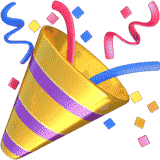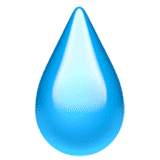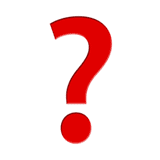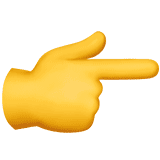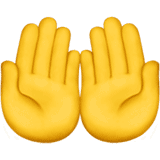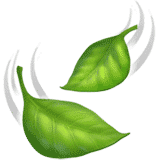- Home
- Help
- TV
- TV Apps and Features
- How To Download and Use the MyTVs App
How To Download and Use the MyTVs App

To download and use the MyTVs app (formerly ManageMyTVs):
Watch our video tutorial to learn more about the features of MyTVs, how to download it to your smartphone and login through the app.
We’re proud to announce the availability of the MyTVs mobile app for your smartphones and tablets.
With MyTVs your personal device can review and manage your DVR, schedule recordings as well as view and search your program guide.
You can even use your device as a remote control. Set-up is simple.
From an Android device, go to Google Play and search for MyTVs, download, and install like normal.
For IOS devices, do the same at the App Store.
Now, just pair your device to your set-top box. Select the MyTVs icon from your device’s screen.
Click “Add new account” and follow the steps, then select “Menu” on your remote control.
Select “Settings”, then “Apps”, then “Device Code”. Your Device Code will appear on the screen; enter it into the MyTVs appm, then click “Pair Device”.
Now you’re all set to enjoy a whole new world of access and control.
Need help or have questions? The MachLink HelpDesk is available every day until midnight.