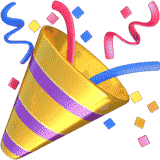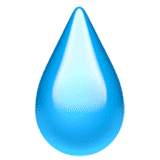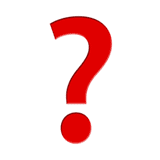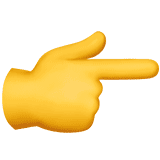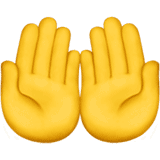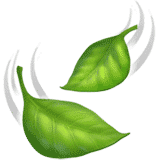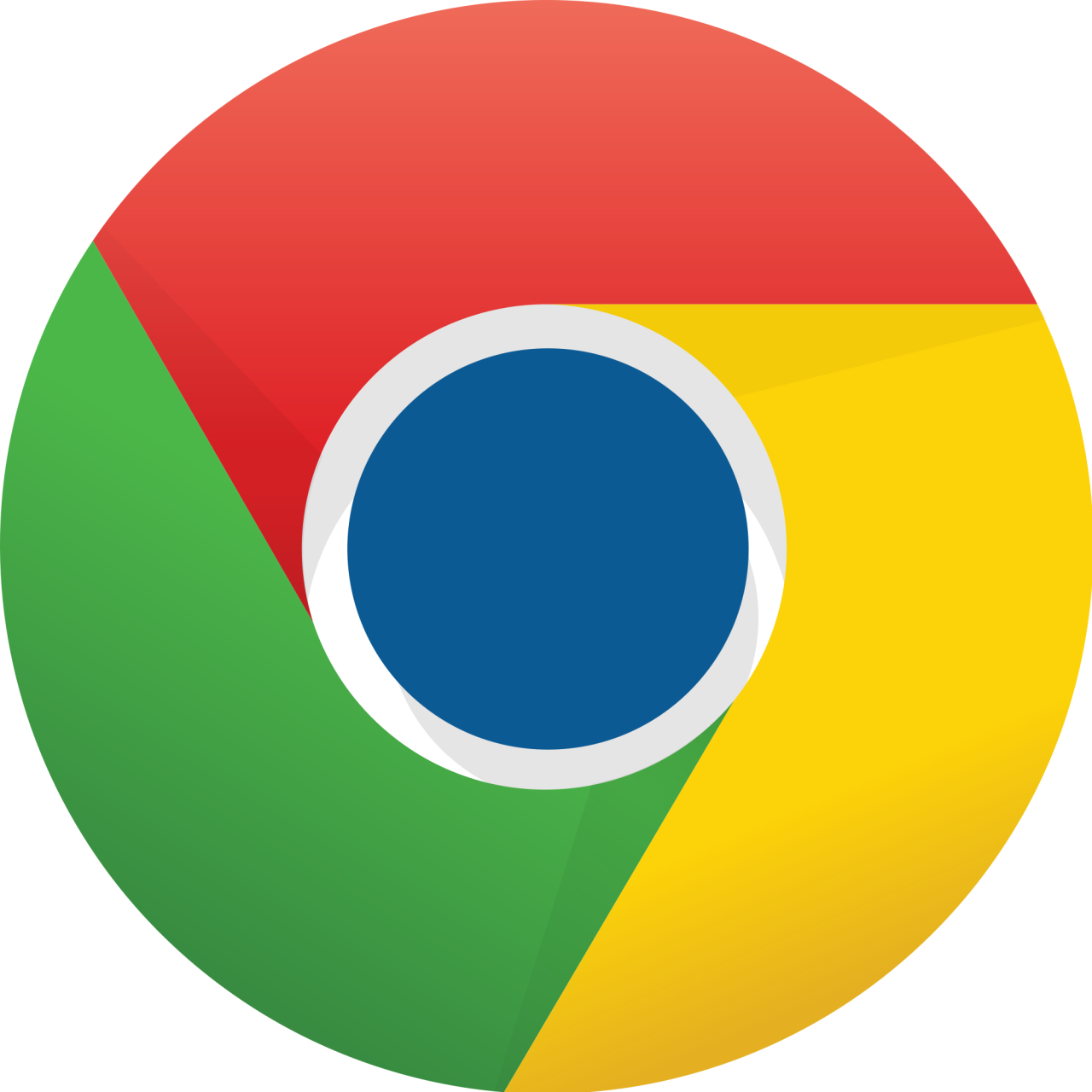How to Set Your Homepage and Startup Page

What’s the difference between a homepage and a startup page?
In reference to having a homepage when in your browser window, a homepage is a page you can set to open when you click on the “home” button in your browser. A startup page is slightly different, allowing you to launch a page when you open your browser window. The primary difference between the two is that when you open a new tab in the same browser window, a homepage will appear if you set one up in the new browser tab you opened whereas a startup page will only launch when you launch (open) a browser window.
Below, you’ll find instructions for how to set your homepage and/or a startup page in various browsers.
These instructions assume you’ve downloaded the browser on your desktop computer. If you’ve set up your homepage or start up page correctly and the pages you selected for each are not appearing, it’s possible your computer may have malware and you should consult a computer repair store if you’re not familiar with how to remove malware.
Select the browser below that you’d like to setup a homepage or startup page for when you launch your browser.
Google Chrome – Set your homepage and startup page
View these instructions for Edge, Firefox, Internet Explorer or Safari.
To setup your homepage in Google Chrome:
- Click on the Google Chrome icon and launch the browser.
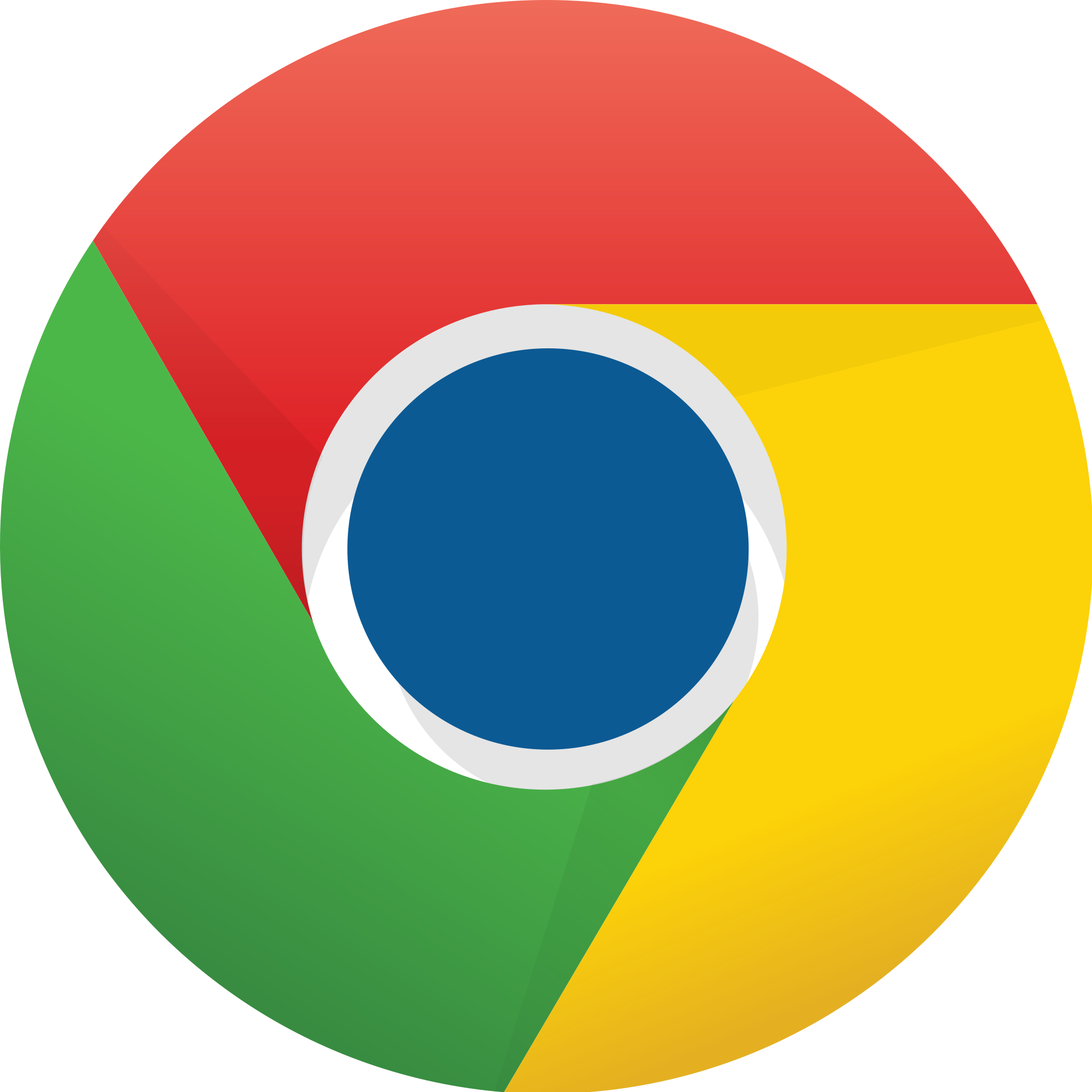
- Click on the three dots located in the upper right-hand corner of the browser, behind the browser (URL) bar.

- Scroll down to “Appearances” and click on “Show home button”. (Ensure the slider bar turns to blue as shown in step 4)
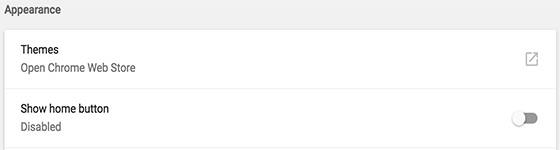
- Select the radio button next to “Enter custom web address” and type www.mpw.org/mympw to set MP&W’s customer portal, MyMPW as your homepage or enter an alternative URL you frequently use. Google will automatically add any necessary characters before the web address after you type www.mpw.org/mympw.
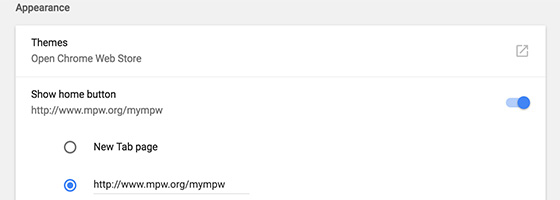
- You should now see the “Home” button icon on the left next to the browser bar where you type in a web address. Clicking on this should now take you to MyMPW or the homepage you set in the previous steps.
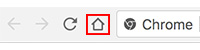
To setup your startup page in Google Chrome:
- Click on the Google Chrome icon and launch the browser.
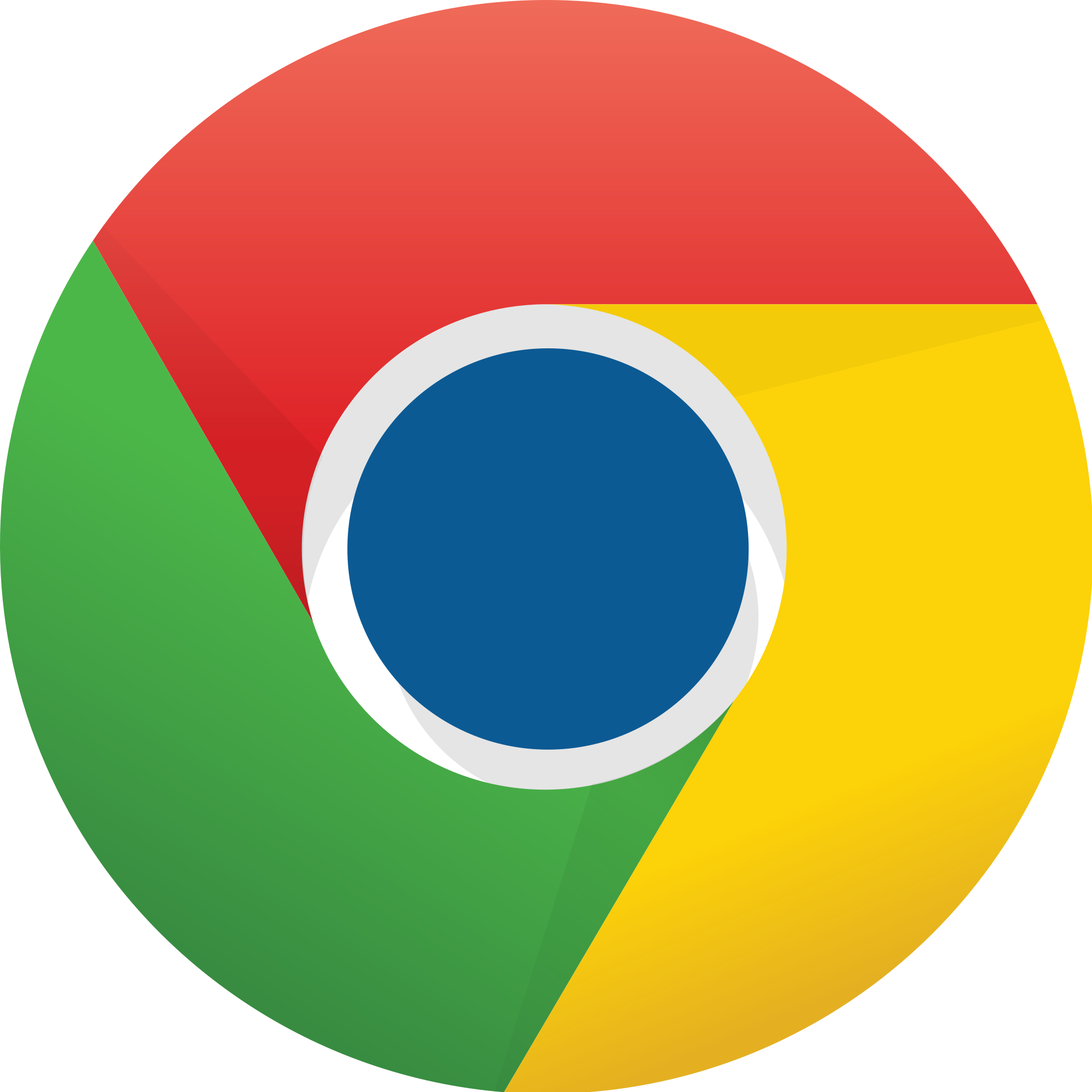
- Click on the three dots located in the upper right-hand corner of the browser, behind the browser (URL) bar.

- Scroll down to “On startup” and select the “Open a specific page or set of pages” option.
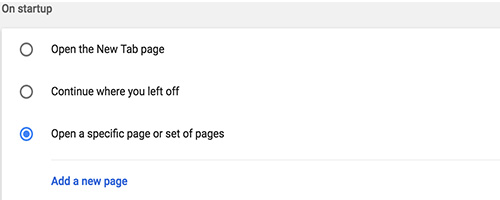
- Click on “Add a new page” and type in www.mpw.org/mympw to launch MP&W’s customer portal, MyMPW, or enter an alternate URL that will open when you launch your browser.
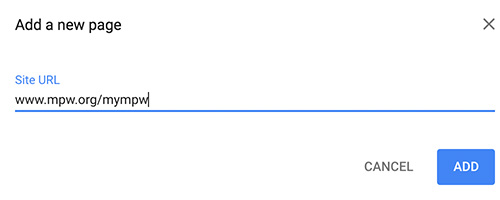
- Close your browser window, then re-launch the browser and the MyMPW or alternate page with the URL you entered should appear.
For more support with Google Chrome, please visit the Google Help Center website.
Microsoft Edge – Set your homepage and startup page
View these instructions for Chrome, Firefox, Internet Explorer or Safari.
To setup your homepage in Microsoft Edge:
- Click on the Edge icon and launch the browser.
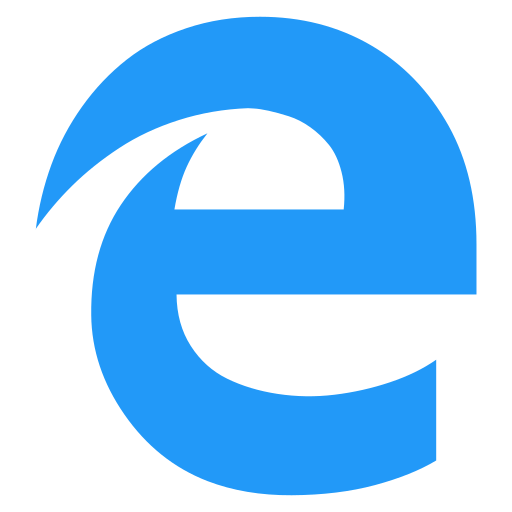
- Click on the three dots located in the upper right-hand corner of the browser, behind the browser (URL) bar.

- Scroll down and click on “Settings”.
- Scroll down to “Advanced settings” and click on “View advanced settings”.

- Under “Show the home button”, ensure the button is turned on (blue), then click on the drop-down menu and select “A specific page”.
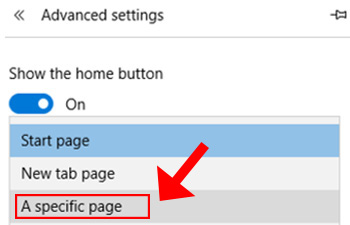
- Enter www.mpw.org/mympw to launch MP&W’s customer portal, MyMPW, or alternate web address (URL) when you click on the home button in the Edge browser then click the disk icon to save this setting.
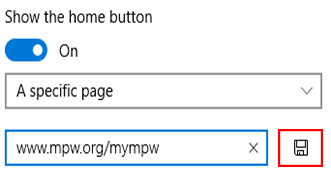
- You should now see the “Home” button icon on the left next to the browser bar where you type in a web address. Clicking on this should now take you to MyMPW or the homepage you set in Step 6.

To setup your startup page in Microsoft Edge:
- Click on the Edge icon and launch the browser.
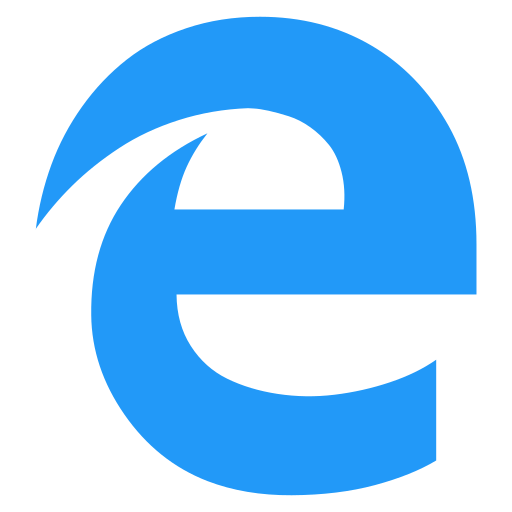
- Click on the three dots located in the upper right-hand corner of the browser, behind the browser (URL) bar.

- Scroll down and click on “Settings”.
- Click the drop-down menu under “Open Microsoft Edge with” and select “A specific page or pages”.
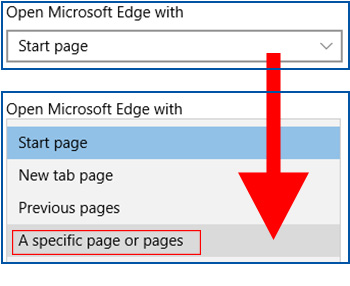
- Enter www.mpw.org/mympw to launch MP&W’s customer portal, MyMPW, or enter an alternate web address (URL), then click on the disc icon to save this setting.
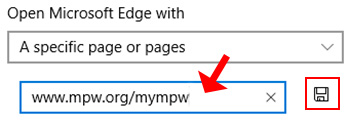
- Close your browser window, then re-launch the browser and the MyMPW or the alternate page with the URL you entered should appear.
Mozilla Firefox – Set your homepage and startup page
View these instructions for Chrome, Internet Explorer, Edge or Safari.
To setup your homepage in Mozilla Firefox:
- Click on the Firefox icon and launch the browser.

- Enter www.mpw.org/mympw to launch MP&W’s customer portal, MyMPW, or enter an alternate web address (URL) into the browser bar.
- Click on the tab you just opened and drag it to the home button icon.
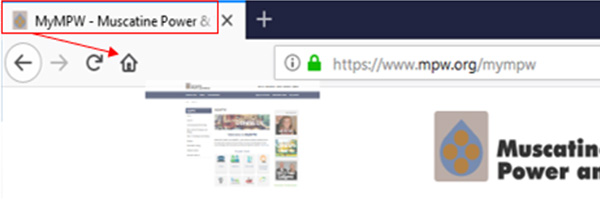
- Close your browser window, then re-launch the browser and the MyMPW or alternate page with the URL you entered should appear when you click the home icon.
To setup your startup page in Mozilla Firefox:
- Click on the Firefox icon and launch the browser.

- Click on the three lines located in the upper right-hand corner of the browser, behind the browser (URL) bar. Alternatively, you can press “ALT + T” at the same time, then click on “Options” and skip step 3.

- Scroll down and click on “Options”.
- On the left-hand navigation under General, click on “Home”.
- Enter www.mpw.org/mympw to launch MP&W’s customer portal, MyMPW, or enter an alternate web address (URL), then click on the disc icon to save this setting.
- Close your browser window, then re-launch the browser and the MyMPW or the alternate page with the URL you entered should appear.
Microsoft Internet Explorer – Set your homepage and startup page
View these instructions for Chrome, Edge, Firefox, or Safari.
To setup your homepage in Microsoft Internet Explorer 11:
- Click on the Internet Explorer icon and launch the browser.
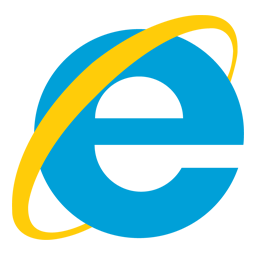
- Click on the three dots located in the upper right-hand corner of the browser, behind the browser (URL) bar.

- Scroll down and click on “Internet options”.
- Under the General tab, enter www.mpw.org/mympw to launch MP&W’s customer portal, MyMPW, or enter an alternate web address (URL), then click on “Apply”, then “OK” at the bottom of the window.
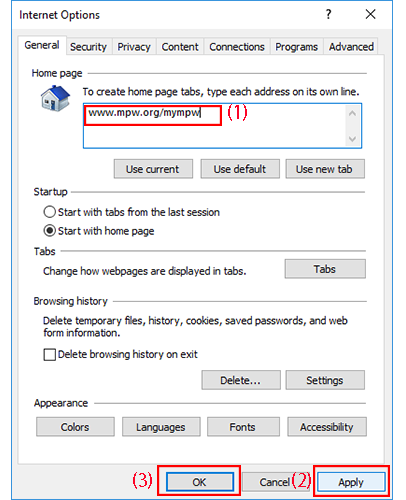
- When you click on the “Home” button icon on the right next to the browser bar where you type in a web address, it should now take you to MyMPW or the homepage you set in Step 4.
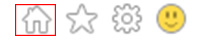
To setup your startup page in Microsoft Internet Explorer:
Note: If you completed the steps for setting your homepage in Internet Explorer above and in Step 4, the radio button for “Start with home page” was already selected under the “Startup” section below the “Home page” section on the General tab, your home page is already set to open to your home page on startup when you launch your IE browser and you will not need to complete the steps below.
- Click on the Internet Explorer icon and launch the browser.
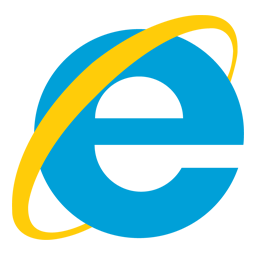
- Click on the three dots located in the upper right-hand corner of the browser, behind the browser (URL) bar.

- Scroll down and click on “Internet Options”.
- Under the General tab, enter www.mpw.org/mympw to launch MP&W’s customer portal, MyMPW, or enter an alternate web address (URL), then click the radio button next to “Start with home page”, click on “Apply”, then “OK” at the bottom of the window.
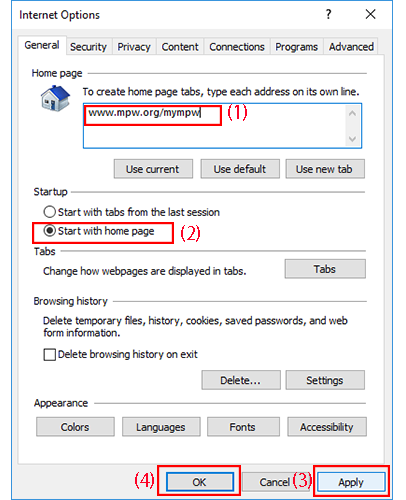
- Close your browser window, then re-launch the browser and the MyMPW or the alternate page with the URL you entered should appear.
Apple Safari – Set your homepage and startup page
View these instructions for Chrome, Edge, Firefox, or Internet Explorer.
To setup your homepage in Apple Safari:
- Click on the Safari icon and launch the browser.
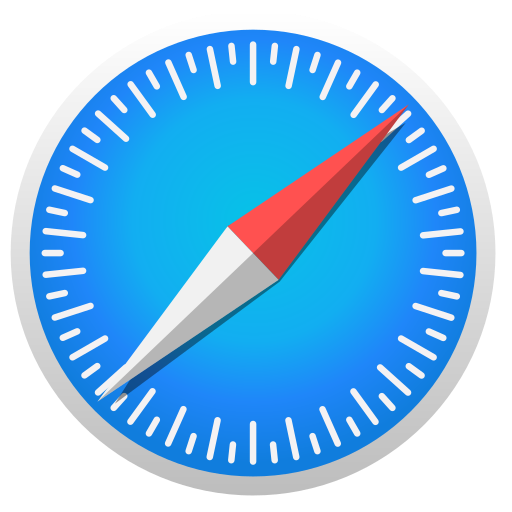
- Click on the word “Safari” above your browser (URL) bar, then click on “Preferences”.
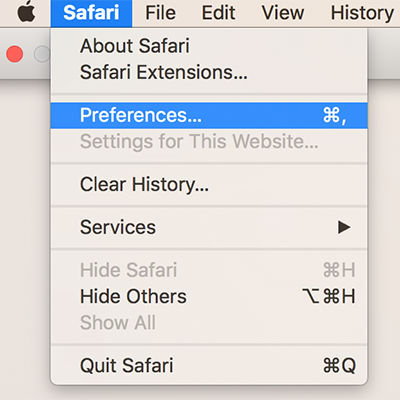
- On the General Tab, click the drop-down to select “Homepage” in the “New tabs open with” field. Enter www.mpw.org/mympw in the “Homepage” field to launch MP&W’s customer portal, MyMPW, or enter an alternate web address (URL) to set it as your startup page. (see Step 3 in the How to Set Your Startup Page in Safari instructions below to set your startup page at the same time)
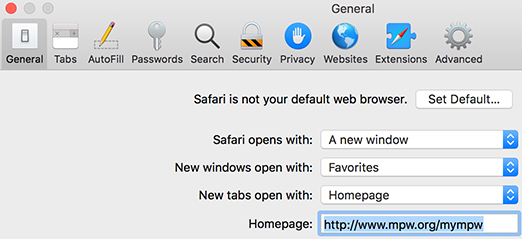
- Click on the “+” on the right of your browser bar to open a new tab and the MyMPW or alternate page with the URL you entered in Step 3 should appear.
To setup your startup page in Apple Safari:
- NOTE- This step can be performed along with the instructions to set your Homepage above by completing Step 3 below at the same time you’re completing Step 3 above in our how to set your homepage instructions. To setup just your startup page, click on the Safari icon and launch the browser.
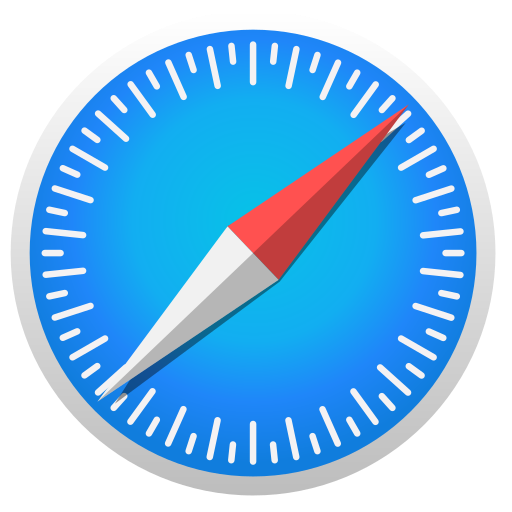
- Click on the word “Safari” above your browser (URL) bar, then click on “Preferences”.
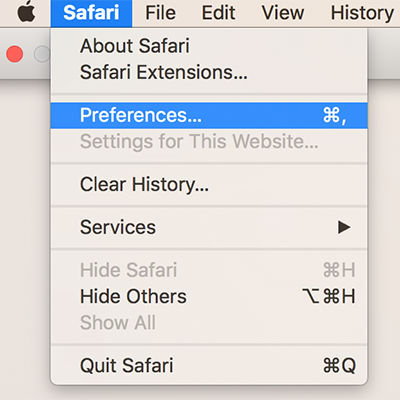
- On the General Tab, click the drop-down to select “Homepage” in the “New windows open with” field. Enter www.mpw.org/mympw in the “Homepage” field to launch MP&W’s customer portal, MyMPW, or enter an alternate web address (URL) to set it as your startup page.
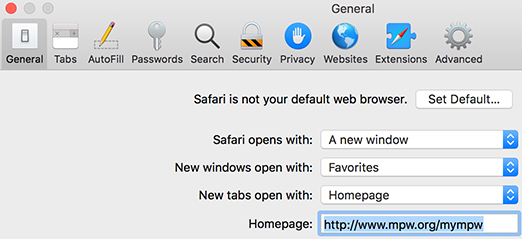
- Close your browser window, then re-launch the browser and the MyMPW or alternate page with the URL you entered in Step 3 should appear.