- Home
- Help
- TV
- TV Apps and Features
- How To Setup HBO Max
Internet
How To Setup HBO Max

Note: HBOmax is available to MPW TV subscribers where an HBO subscription is included in their MPW TV service, as an add-on premium service, or for purchase alongside a new or existing MPW Internet service without MPW TV service.
Customers WILL NEED their PRIMARY MPW ACCOUNT EMAIL ADDRESS TO LOGIN. Please follow the steps below to set up your HBO Max account then call the HelpDesk at 263-2631, option 2 if you experience any set-up issues.
PICK A TOPIC:
- If you have never registered for WatchTVEverywhere, START HERE:
First time users setup for WatchTVEverywhere and HBOmax - Using HBOmax
- Setting up HBOmax for use on mobile or tablet devices
- Setting up HBOmax for use on laptops and web browers through WatchTVEverywhere
- Download the PDF guide for mobile and tablet devices or the Download the PDF guide for computers and browsers
Registering for WatchTVEverywhere and HBO Max for the first time:
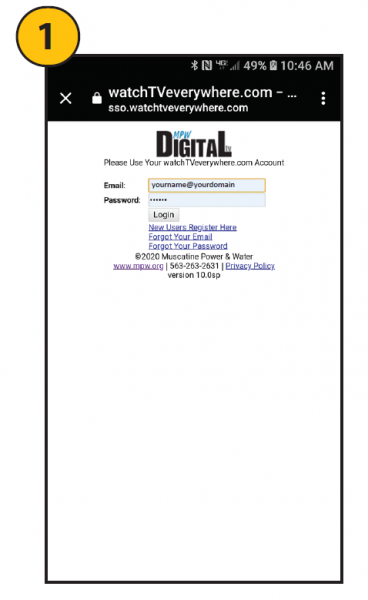
Go to WatchTVEverywhere and login with your email and password using the primary email address for your MPW account. If login is successful, Select HBOmax on your WTVE account and GO TO to Steps 5 and 6 above (HBOmax sign in and Provider Selection). You’ll then need to return to Step 8 below in this section.
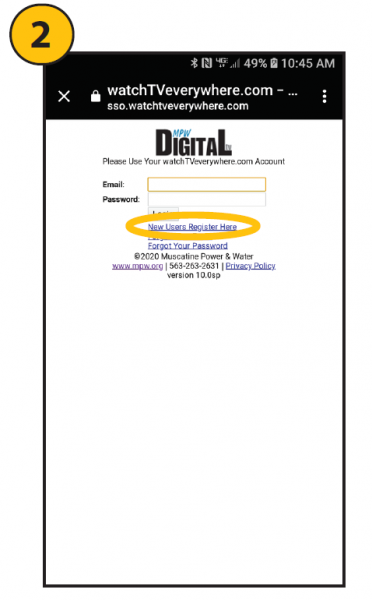
If you don’t have a WatchTVEverywhere login, select New Users Register Here or, from a desktop/laptop computer, select Signup Now. Need further help? Call our HelpDesk at 263-2631, option 2, ready with your account information.

Click the down arrow to select from the list of providers.
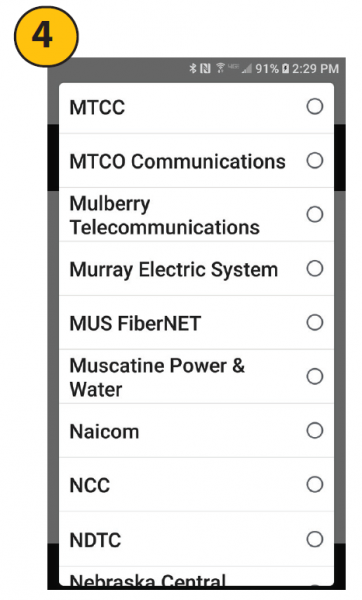
Scroll down and select Muscatine Power & Water.
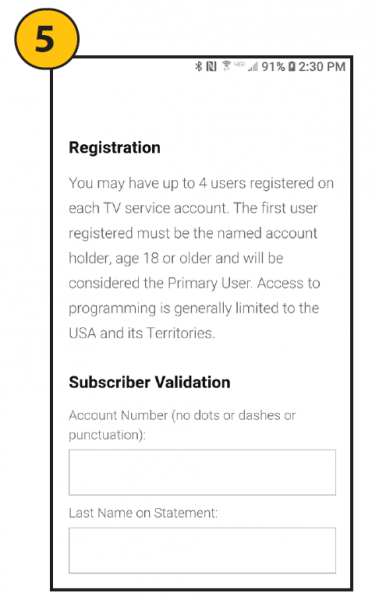
Enter your MPW account number and last name on your MPW billing statements.
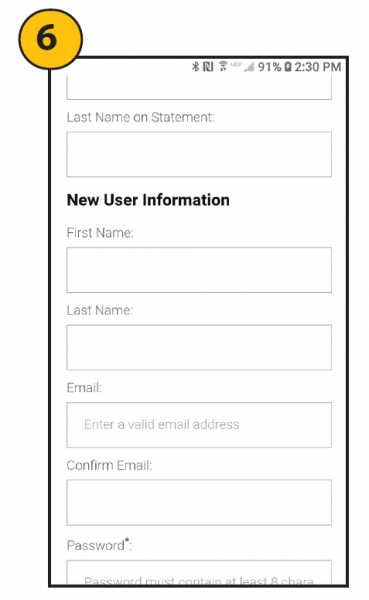
Enter the new user information, using your primary MPW service email address, select a password, confirm the password, then submit.
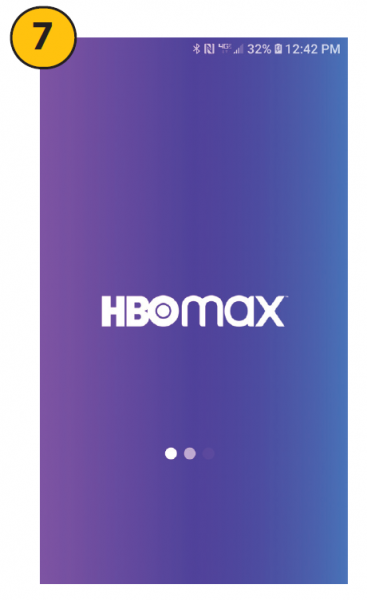
HBO Max will launch.
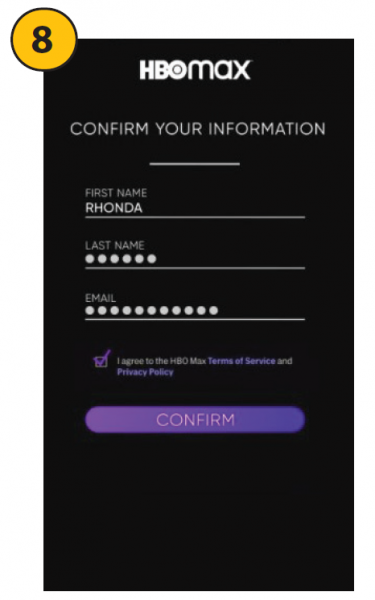
Re-enter your name and email then select “Confirm”.
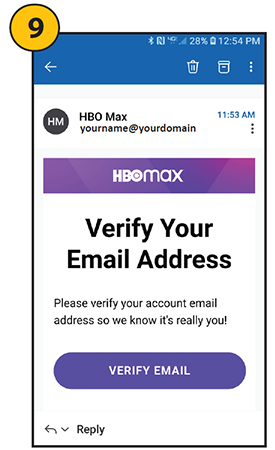
Look for an email in your email inbox and click on “verify email” to begin using your HBO Max app.
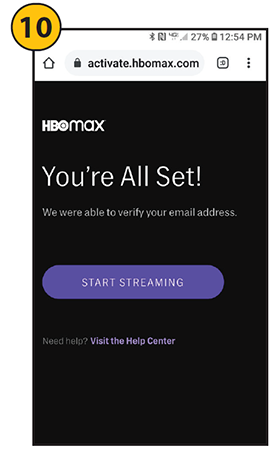
Success! You can now start streaming.
Setting up HBO Max for use on mobile or tablet devices:
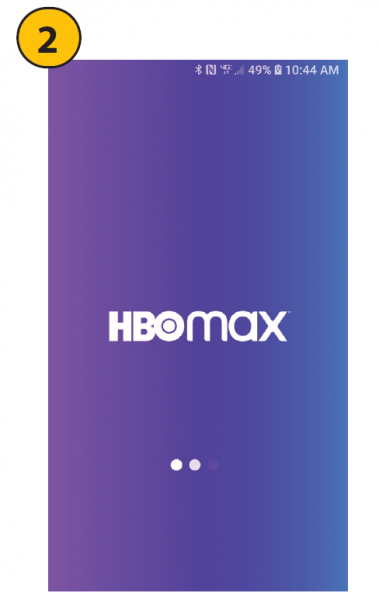
Open the app after downloading.
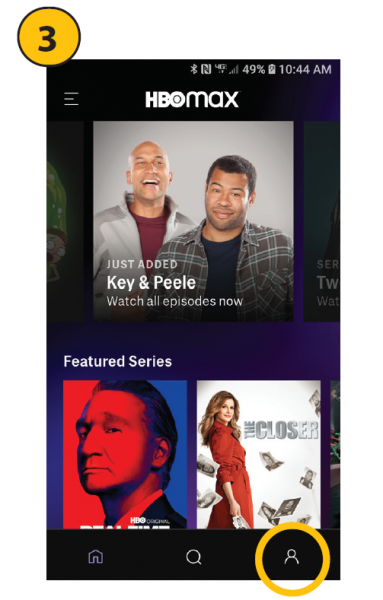
Select the Profile (person) icon in the lower right.
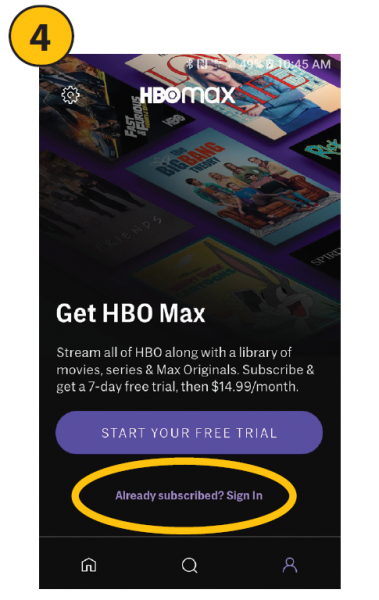
Select “Already subscribed? Sign in”
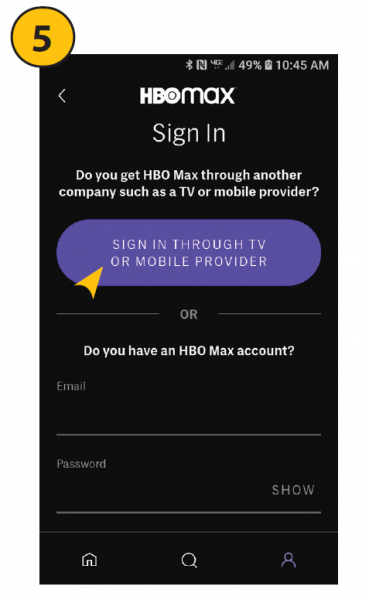
Select “Sign In Through TV or Mobile Provider”
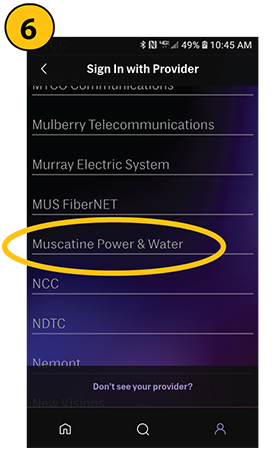
Scroll down and select Muscatine Power & Water.
Using the HBO Max app:
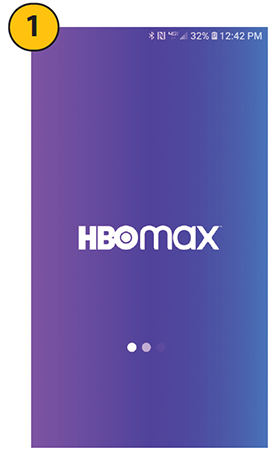
Launch HBOmax from your mobile/tablet or via WatchTVEverywhere on a desktop or laptop browser.

Select a user and/or add up to 4 more family members for free!
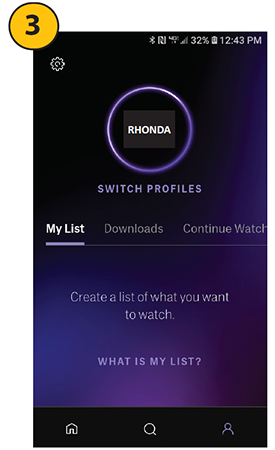
Create lists of programs you want to watch under your profile.
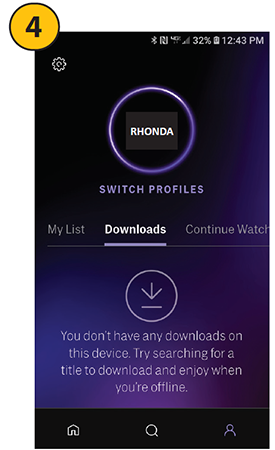
Save downloads to watch off line later under your profile.
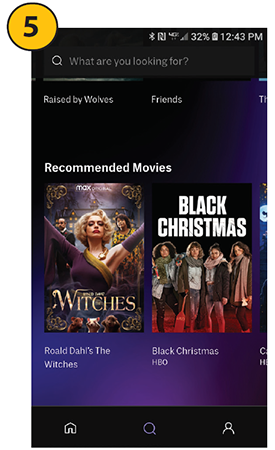
Use the Search bar at the top to search for programs or scroll through the menus below the search bar.
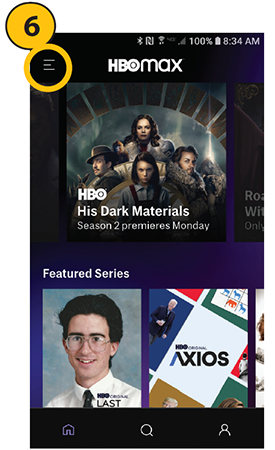
Use the MENU (upper left) to view category lists.

Scroll through categories and select one to view what’s showing now.
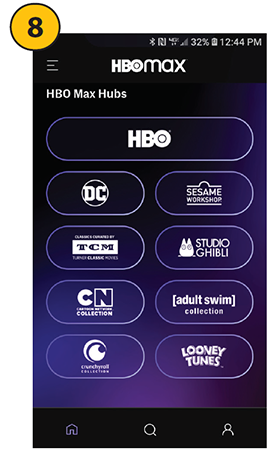
Scroll to the bottom to view the extra content “hubs”, like DC Universe, Sesame Street, Turner Classic movies and more.
How to set up HBO Max for use on laptops and web browsers through WatchTVEverywhere:
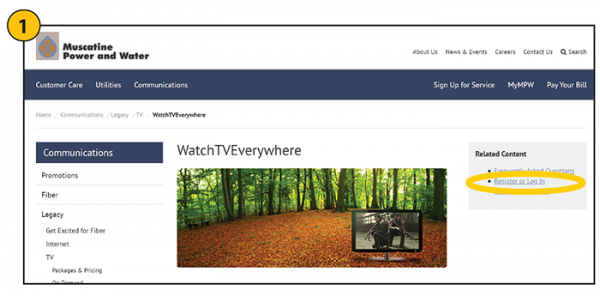
Visit WatchTVEverywhere and select Register and Login.

If you’re already a registered WatchTVEverywhere customer, select Login and SKIP TO STEP 5. If you’re not a registered WatchTVEverywhere customer, click on “Register”.
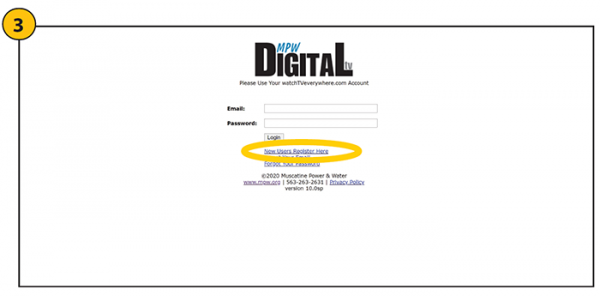
If you’re not a registered WatchTVEverywhere customer, click on “New Users Register Here”.
NOTE: YOU WILL NEED THE PRIMARY WATCHTVEVERYWHERE EMAIL ADDRESS TO REGISTER. If registered, enter your primary WatchTVEverywhere email address and password.
NOTE: YOU WILL NEED THE PRIMARY WATCHTVEVERYWHERE EMAIL ADDRESS TO REGISTER. If registered, enter your primary WatchTVEverywhere email address and password.

Enter your Muscatine Power and Water account number, Last name on your billing statement and the New User Information, then submit the form. You may be taken back to the WatchTVEverywhere login page where you’ll need to login in. If not, continue to Step 5.
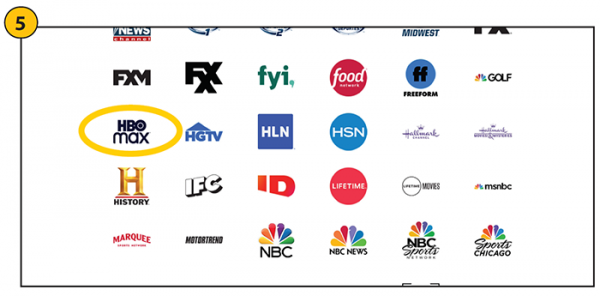
Select HBO Max once logged into WatchTVEverywhere.
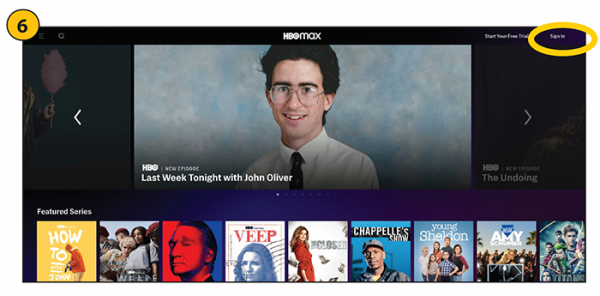
If accessing HBOmax on a browser and you see “Sign In” in the upper left, you’ll need to sign in with your WatchTVEverywhere primary email address and password. Follow Steps 7-10 to complete this.
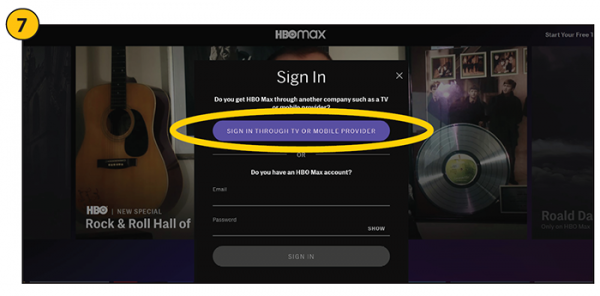
Click on “Sign In Through TV or Mobile Provider”.
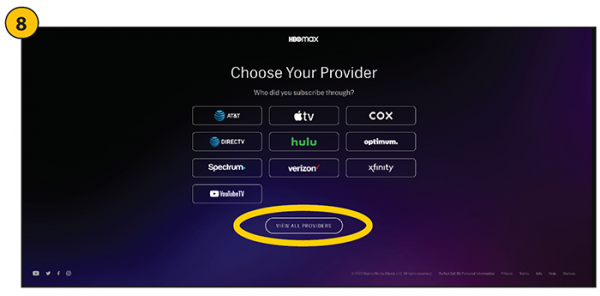
Click on “View All Providers”.
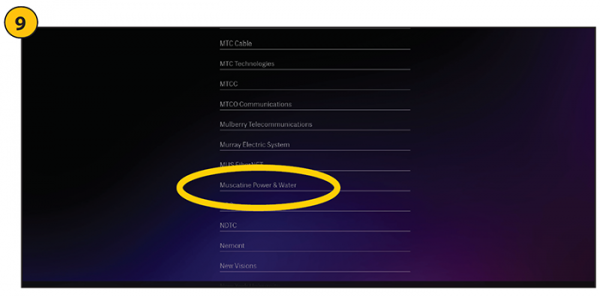
Scroll down and select “Muscatine Power & Water”.
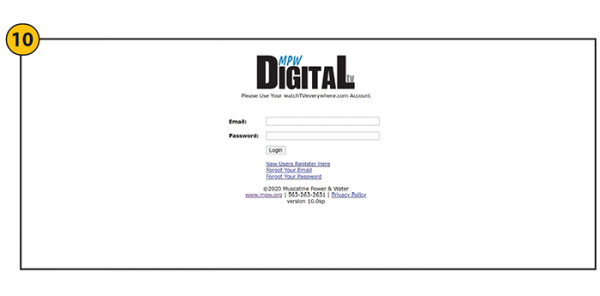
Login with the credentials you created in Step 3 then go to STEP 5 where you’ll select HBO Max from WatchTVEverywhere to being watching.
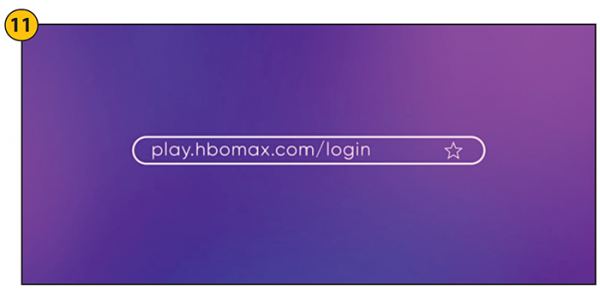
For quick access, bookmark the play.hbomax.com/login URL in your browser for the next time you want to watch HBOmax from your computer/browser.
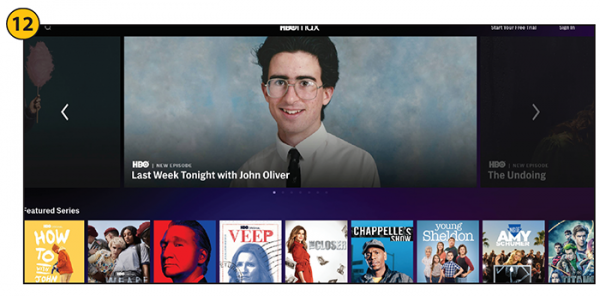
If you used the quick access link to launch HBOmax, click on Sign In to begin watching movies and shows.



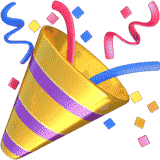
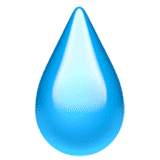
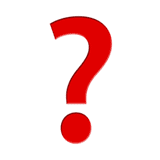

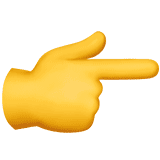


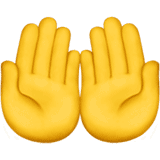
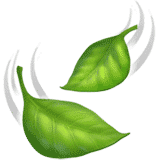
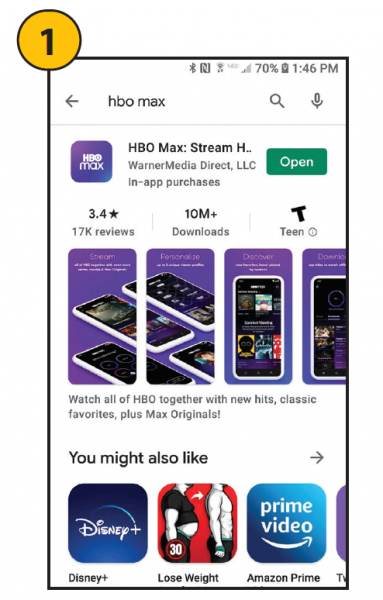 Download and install HBOmax from the
Download and install HBOmax from the 