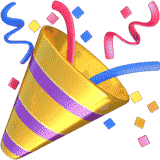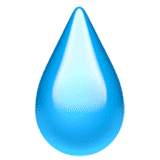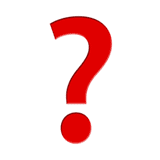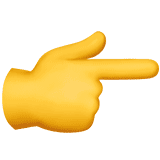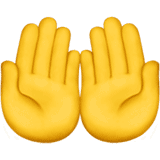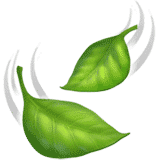How to Use and Adjust the Spam Filter

Spam Email
Email spam, also known as junk email, is unsolicited messages sent in bulk by email (spamming).
Email spam has steadily grown since the early 90’s, and by 2014 was estimated that it made up around 90% of all email. Recently, there has been a worldwide resurgence of spam emails.
MachLink Spam Prevention
MachLink email is scanned using our MailCleaner anti-spam software as emails arrive. MailCleaner is an automated system that uses information from a huge database of known spam emails and senders.
MailCleaner continuously learns and improves over time, however, those that send these spam emails make it their life’s work to find ways around the automated spam filters.
If a spam slips undetected through the MailCleaner system, the differences between this spam and a legitimate e-mail message are likely very small. In such a situation, MailCleaner chooses to deliver the message to your mailbox. It is better to receive spam on an exceptional basis than to miss a potentially important legitimate message.
Releasing Quarantined Emails
MachLink’s MailCleaner anti-spam software is automatic and comes enabled by default, but there are some settings that can be changed.
To access your spam settings:
- Access the Internet, open your browser and go to http://spam.machlink.com.
- Log in using your regular MachLink or Muscanet username and password.
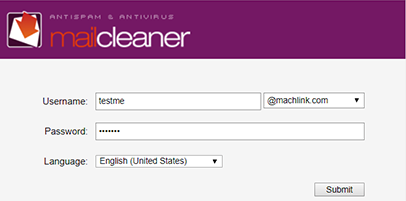
- Once signed in, you’ll be presented with the quarantine email list. This is a list of all emails that have been identified as Spam and were not delivered to your inbox.
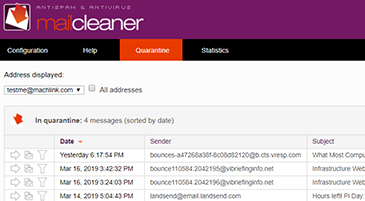
- If a legitimate email has been caught, release it to your inbox by clicking the arrow icon and it will be moved to your inbox.
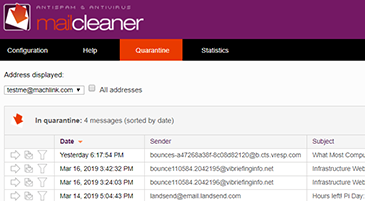
Adjusting Your Spam Filter
It is possible, though rare, that a message that you want to receive is blocked by MailCleaner.
If a legitimate email frequently gets flagged as spam, you can flag it for assessment by clicking the Filter Adjustment button and MailCleaner will use that information to avoid placing it in your spam folder.

Blocking Spam Emails
If you are receiving unwanted emails from an email address that stays the same, you can add that email address to the MailCleaner Black list.
- Click on the Configuration tab.
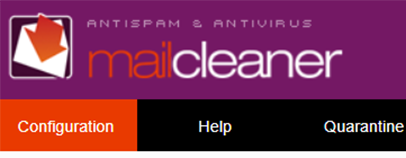
- Click on Blacklist.
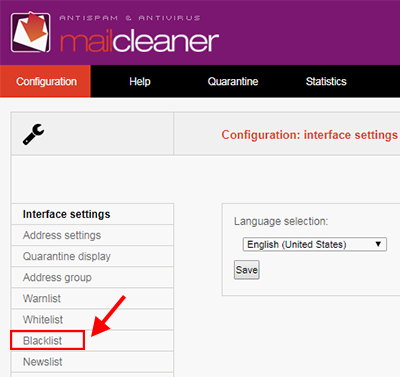
- Type the email address you wish to block in the Address field, then click “Add the address”.
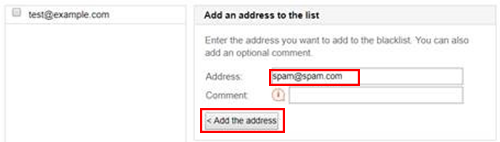
Important Note:
It is not recommended to add email addresses to the WhiteList. Emails added there will bypass the MailCleaner software. If that Email address becomes compromised in the future and starts sending out spam or viruses, there will be no protection for your inbox.