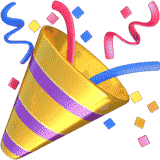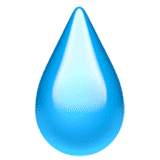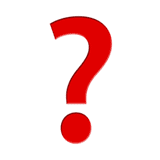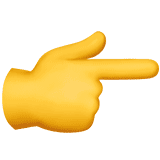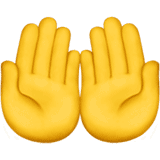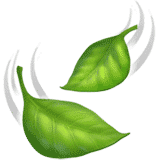- Home
- Help
- Internet
- Fixed Wireless
- How to Power Cycle Your Router and Modem
How to Power Cycle Your Router and Modem

In a typical home wired/wireless network, there are three main components: the computer(s) and other devices, your wireless router, and your modem. If you’ve been surfing away happily on your computer on your home network and then for no apparent reason go down, here are some troubleshooting steps that may help you.
Check Your Modem

Take a look at the front of your cable modem. If you have two lights labeled “DS” and “US”, or a light labeled “CABLE” and either of them are blinking or off completely, chances are that your cable signal is in need of adjustment. If this is the case, please contact our technical support department at 263-2631 to have one of our technicians help you. If your modem lights are solid and you are unable to browse the Internet on your computer, please follow the steps below.
Reset Your Modem and Router (Power Cycle)
Unplug the router first, then unplug the modem. Neither of them have power buttons, so it’s a matter of pulling the power cord out of the back of the modem or router. Leave the devices unplugged for 30 seconds, then plug the modem back in followed by the router. Give them both time to boot up and connect by watching the activity lights (usually 1 to 5 minutes). Then try connecting to the Internet again on your computer or connected device. If you are unable to surf the Internet, please follow the next step.
Reboot Your Computer
Exit all programs and shutdown your computer, wait momentarily and then restart. If you still cannot browse the Internet after the computer has finished loading, please follow the next step.
Remove Your Router from the Configuration
Test your internet connection. Is it working? If so, there’s no need to read any further. If not, there are a few more troubleshooting steps we can perform to determine where the issue is. Connect your computer’s Ethernet port directly to the modem’s Ethernet port with one of the network cables to eliminate the router from the setup. Once you have done this, it is necessary to reboot the modem. If you can get online while you’re connected directly to your modem, but not when you’re connected to your router, the problem is somewhere on your router. If you still cannot browse the Internet, please follow the next step.
Check All Connections
Make sure the coaxial cable is connected snugly to the back of your modem and to the wall faceplate (don’t overtighten). Check that the ethernet or USB cable is securely connected to both modem and back of computer, and finally check that the power cord is plugged into the modem and the wall outlet.
Be Available to Troubleshoot
When experiencing connectivity issues with your MPW Internet or WiFi@Home service – and these steps do not restore internet connectivity – please call our HelpDesk at 263-2631. If you need assistance from technical support via telephone, remember to always call from home, and to have a telephone nearby your computer as we may ask you to assist us with troubleshooting. We’re always glad to help!
Note: MPW will not troubleshoot customer purchased home routers and equipment beyond the information presented here.